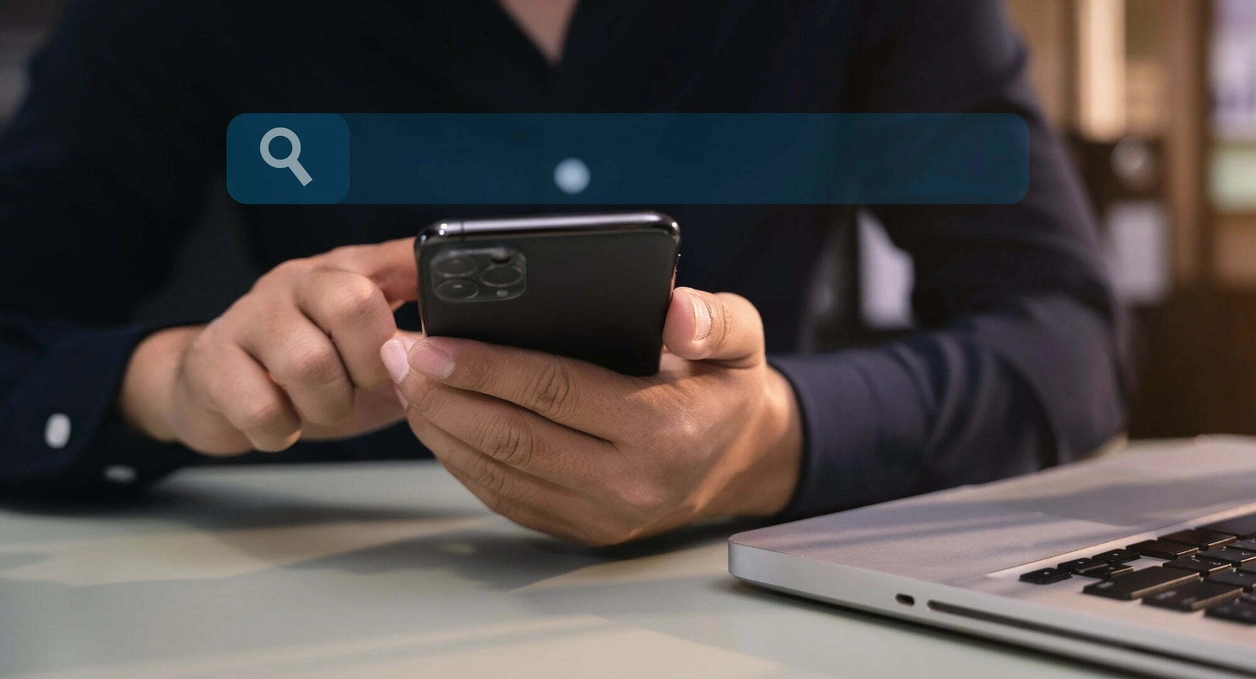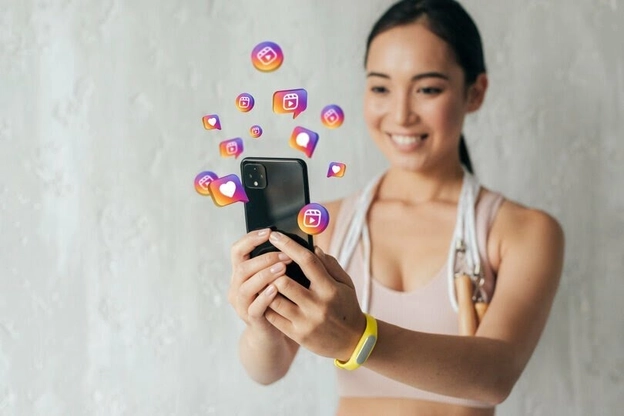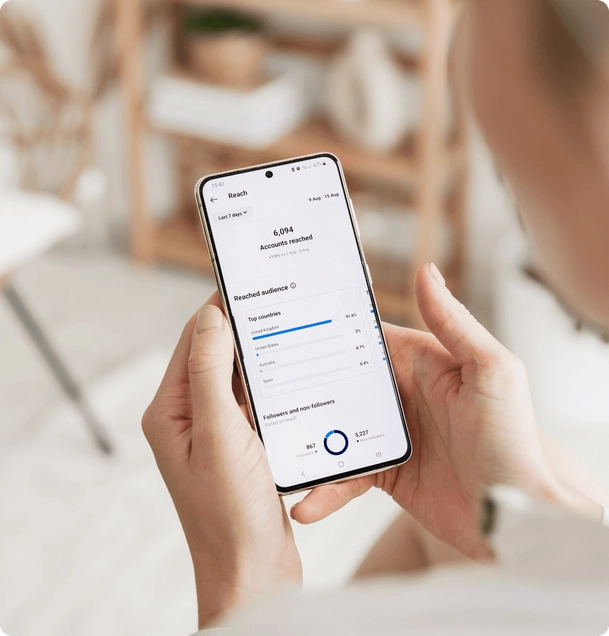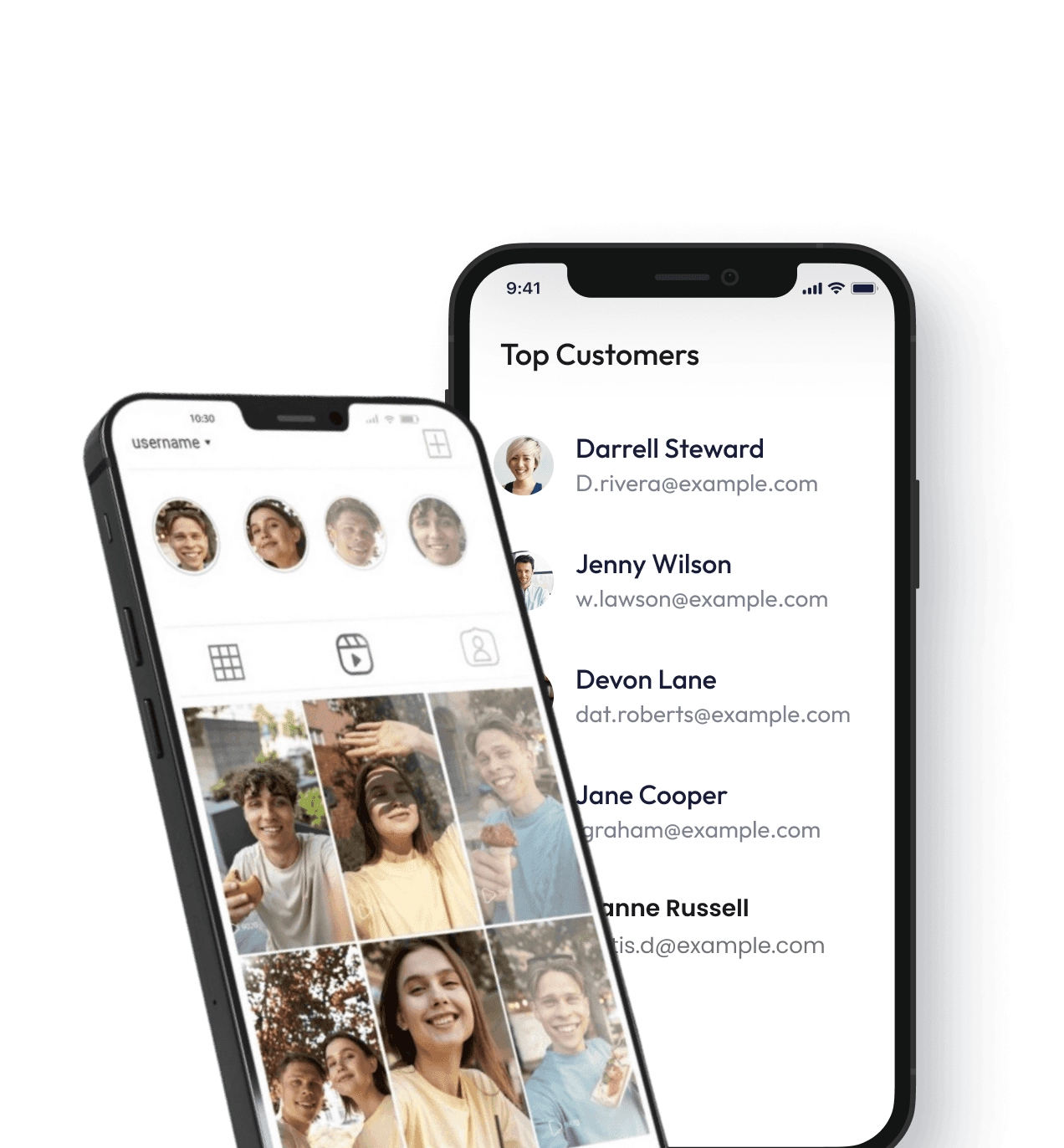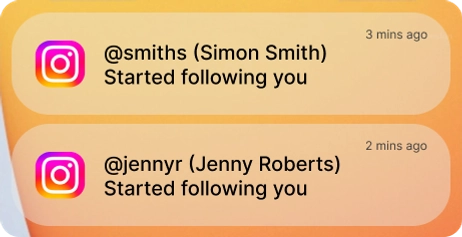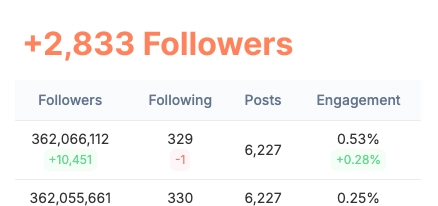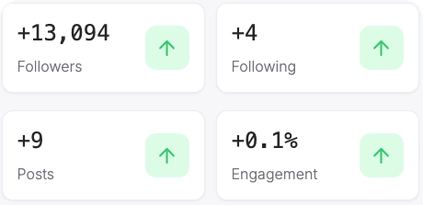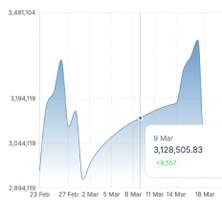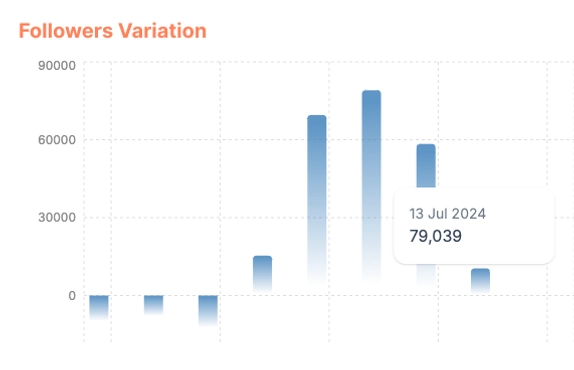Although Instagram can be used on a computer, it is designed to work best on mobile devices. This app was designed to share videos and photos. Instagram users won’t need their Instagram URLs. You never know when your profile URL might be needed. It may be necessary for your Instagram account growth, certain services, placing Instagram links into a blog post or sharing with friends. Many people wonder “What’s my Instagram URL?” If you are one of these people, then this article is for you. Many users find it difficult to find their Instagram URL using the Instagram mobile app. This is because it does not function like the website version. Here’s a step-by-step guide for finding your Instagram profile URL on both a mobile and desktop device.
How to find your Instagram URL from a mobile device?
Follow these steps to locate your Instagram URL on mobile. These steps work for all operating systems and mobile devices.
- Open Instagram on your mobile device.
- Click on the profile icon in the lower right corner of your screen.
- In the upper left corner of your new screen, you will see your Instagram username.
- Remember that all URLs contain a website address. In the case of Instagram, your profile URL will be the Instagram website address slash your username ( https://www.instagram.com/your-username). For example, if your username is instareels, your Instagram URL will be https://www.instagram.com/instareels
How easy was that? Let’s now see how to find your Instagram URL from a desktop.
How to find your Instagram URL from a computer?
It is easy to find your Instagram URL from a desktop. To find your URL, follow the steps below
- Open www.instagram.com in your desktop browser.
- Log in with your username/password. You’ll be redirected to your homepage once the website has opened.
- Click the profile picture in the upper right corner of your page. This will open your profile.
- Your Instagram URL should appear in the address bar. To copy the URL, hold down “command” + ‘C” on your Mac keyboard or “Ctrl + ‘C” on your PC keyboard.
How do you change your Instagram URL?
Your username is the unique element of your Instagram URL. You can change it only by changing your username. These steps will help you make the necessary changes.
- Open Instagram on your mobile device.
- Tap on the profile icon in the lower right corner of your screen. This will display your profile.
- Tap the “Edit Profile” icon below your profile photo.
- You’ll see your username and display name. To confirm, make the necessary changes to your username. Tap the blue tick sign (?) at the top-right corner of the screen.
Your username has been updated. This means that your URL has also been changed. Your profile will no longer be accessible via your old URL. Your new profile URL will be www.instagram.com/yournewurl. For example, if you changed your username from instareels to reelsinsta, your new URL will be www.instagram.com/reelsinsta.
Conclusion
Follow these steps to locate your Instagram URL on both your desktop and mobile devices. The best part about Instagram is the ability to change your username or profile URL by simply following the steps above. Click here to trial our services for FREE