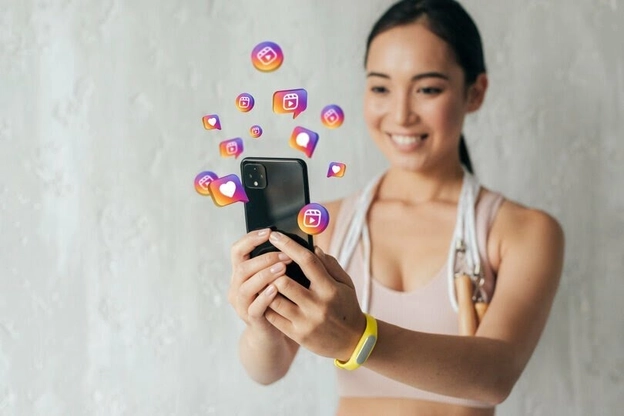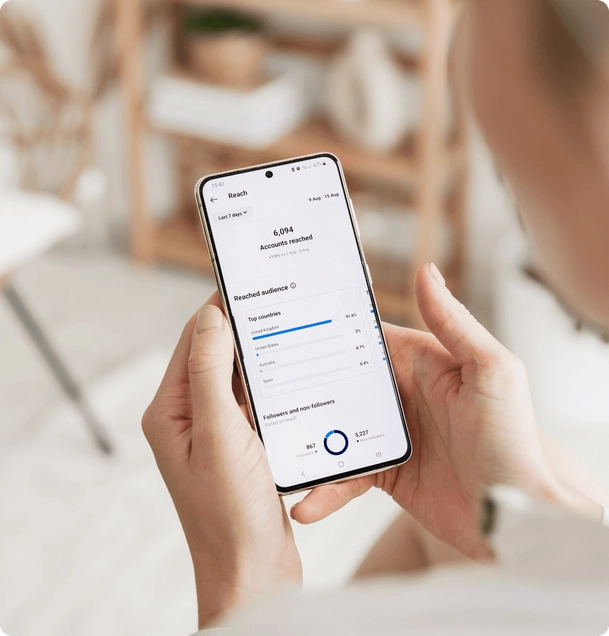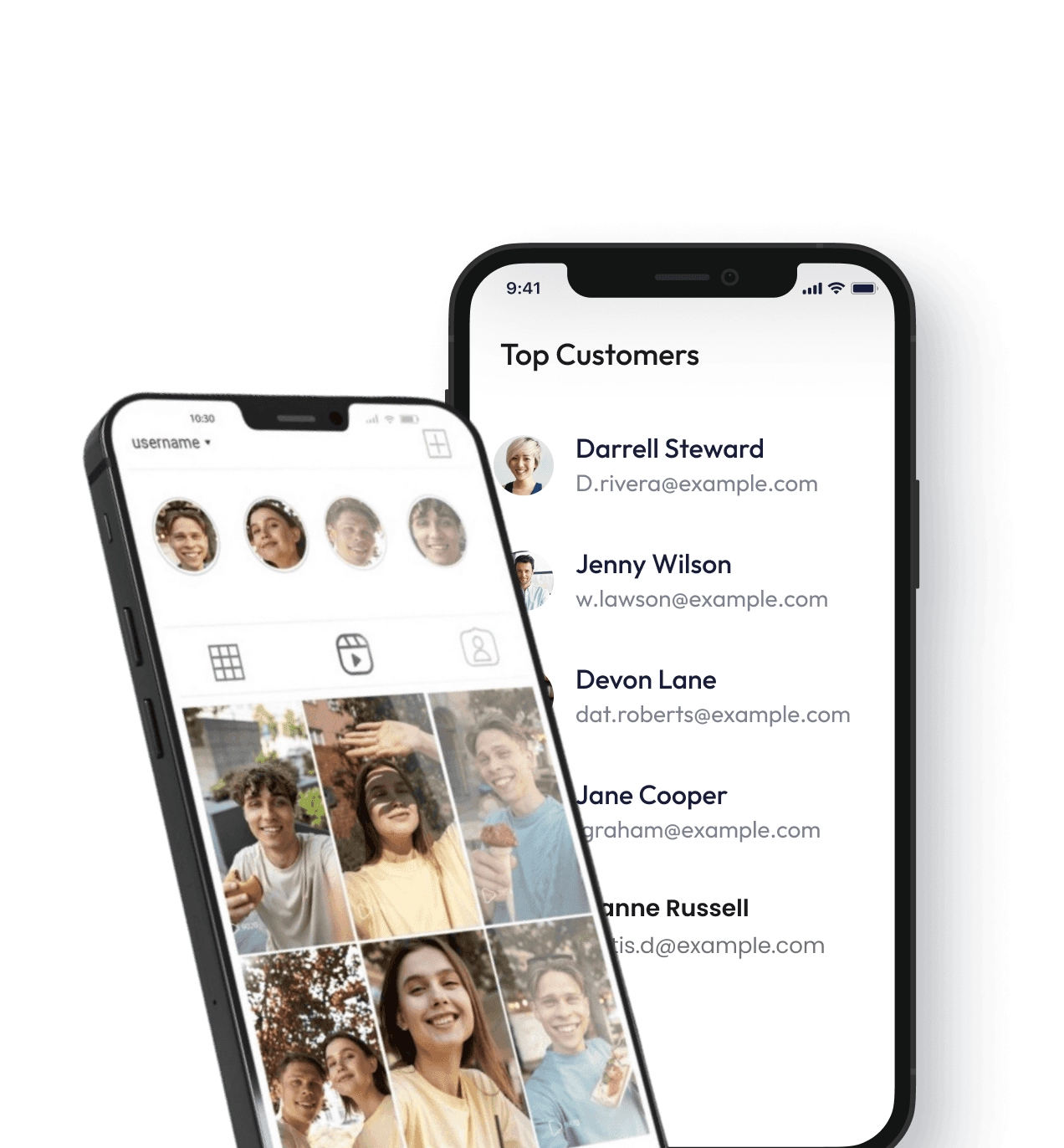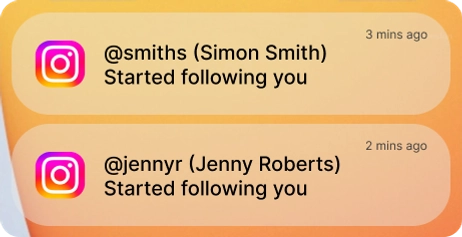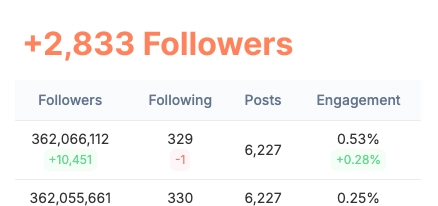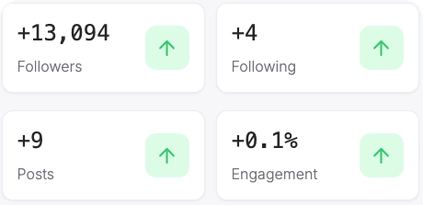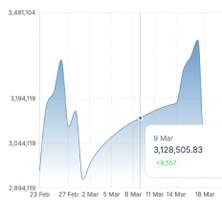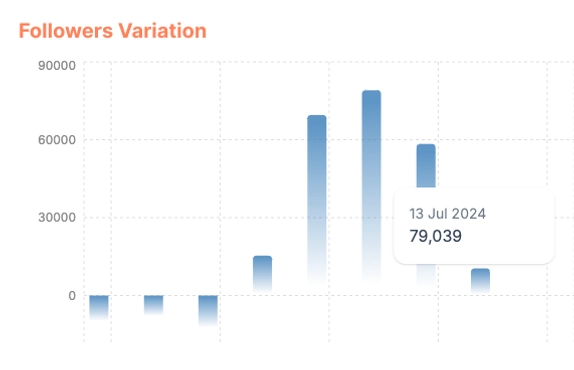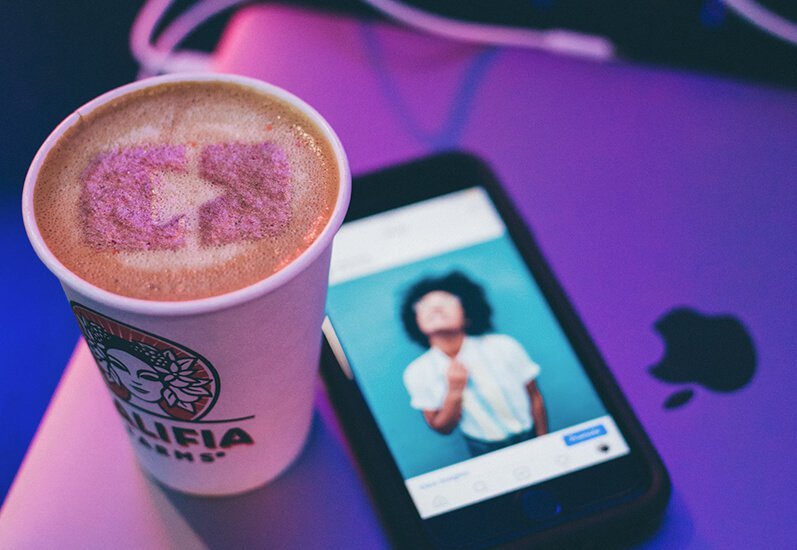
The IGTV feature is great if you want to post videos longer than 60 seconds. Whether you are an influencer who needs to post a longer video or whatever other reason you want to use the IGTV feature for, we are here to help you by showing you how to post an IGTV.
Step-by-step on How to post an IGTV:
- First, you need a video that is at least 60 seconds long. Now, go into the Instagram app for either your Android or iPhone device.
- At the bottom of the app, press the plus sign. Scroll through and find the video that you would like to upload.
- Tap the next button that is located in the top right of the screen. Since this is for IGTV, select the long video option, and then you need to press continue.
- Next, you are going to need to select a cover image. Tap and then slide over the image at the bottom so that you can select your cover image. Optionally, you can add a custom-made cover image. To do this on iPhone, click add from camera roll. To do this on Android, select add from gallery. Once you have selected your custom cover image, press next.
- Now you can enter the title of your video and then you can write a description. All videos need a title but the description is completely optional. However, writing a description is encouraged so you can give more information to your viewers.
- Now you can tap the post, it will be in the top right of the screen.
- There are some extra things you can do before you post your IGTV video. First, you can tap the option for adding it to series. This allows you to begin a series or add your video to an existing series of videos you have on IGTV. For new series, just tap that option and don’t forget to enter a relevant name for the IGTV series. After that, just tap create, and then, in the top right corner tap done.
- If you want to show a preview of your video in your feed or on your profile, tap next. For the Instagram story video feed, your preview will automatically be just the first 15 seconds of the IGTV video you are posting. When people watch your story they will be prompted at the end of 15 seconds with a button that will let them continue on IGTV.
- You can tap edit preview if you feel like adjusting the preview at all. Of course, you only have the option to do this if your video is in the 9:16 format. It will show in full if your video is in 16:9 format and you won’t be able to edit the preview.
- After this, tap save in the top right of the screen. You can then tap edit profile cover. You can adjust exactly how you want your IGTV cover image to show on your profile. After you have adjusted this, tap save in the upper right.
- There will also be an option if you want to make this IGTV video visible on Facebook if you have a Facebook profile linked to your Instagram account. Also, if you go to the advanced settings section, you can choose to have subtitles automatically generated and added for your video.
- If you’re going to be using IGTV a lot, there is also a separate IGTV app you can use. It is streamlined and intuitive, and the steps you take are almost exactly the same as shown above.