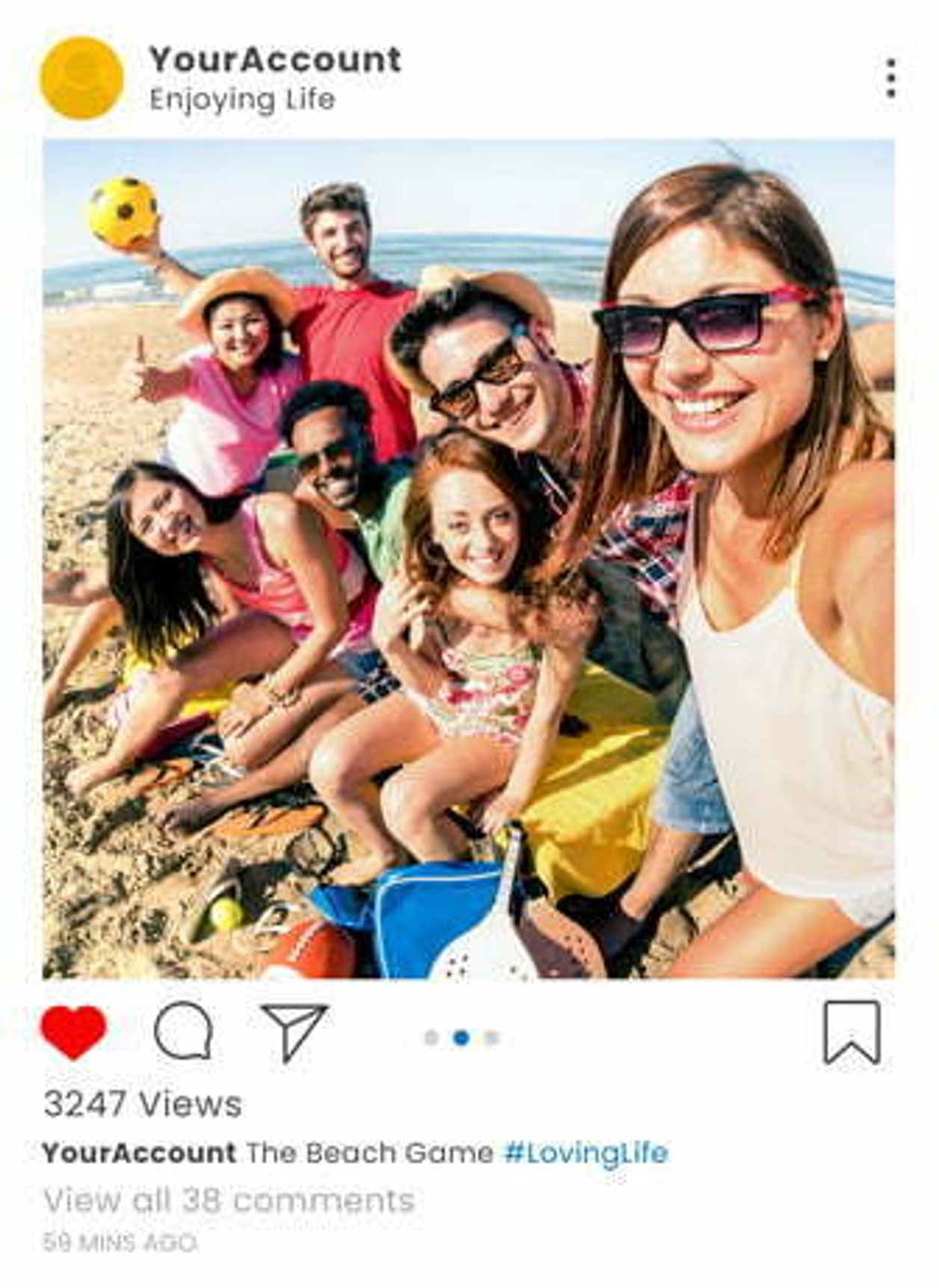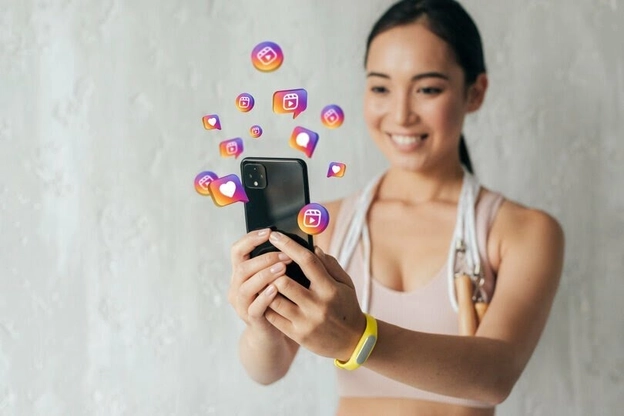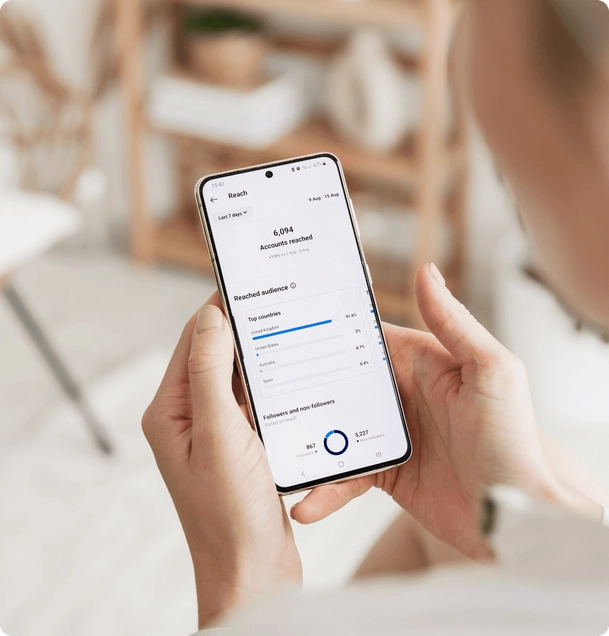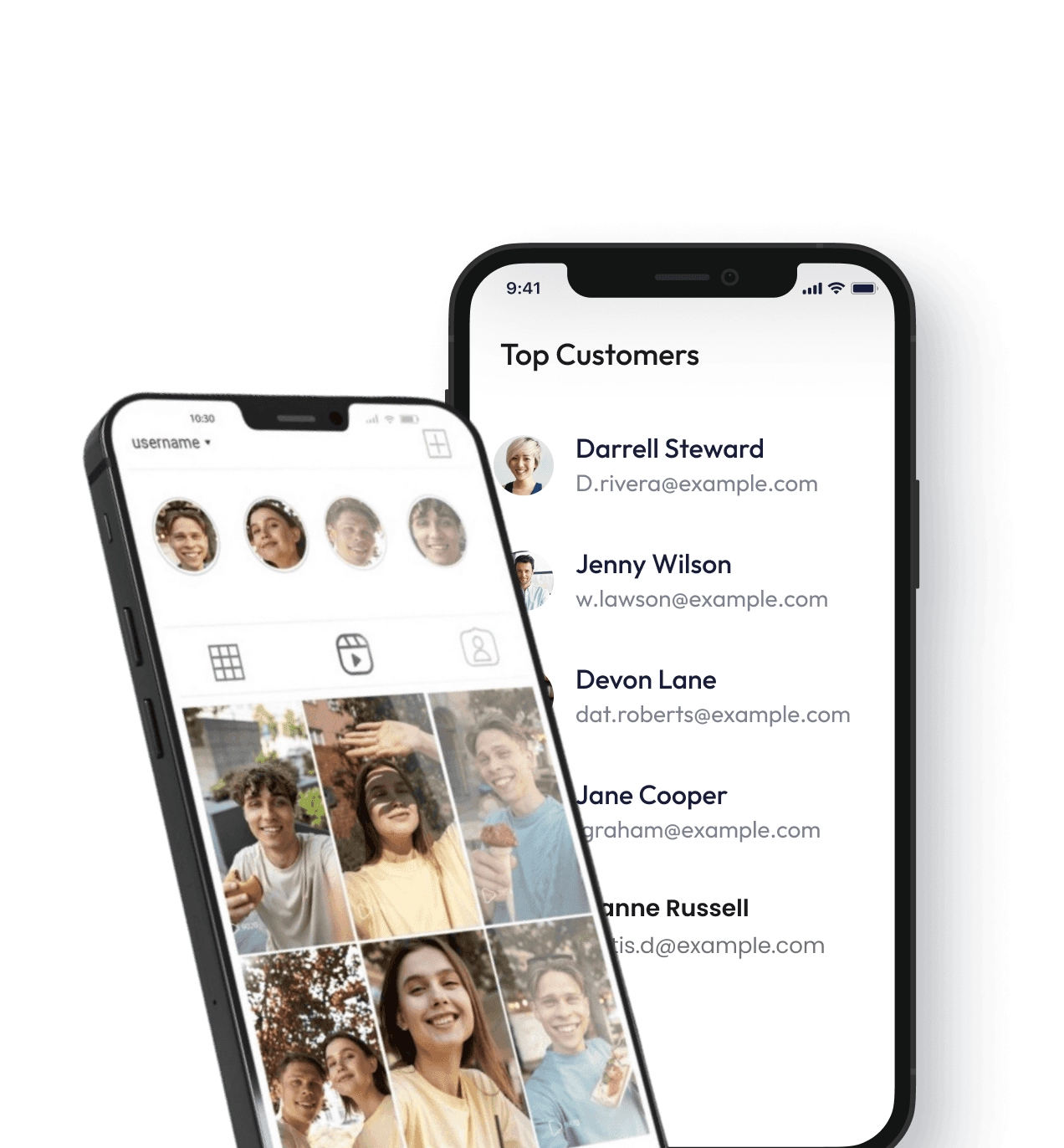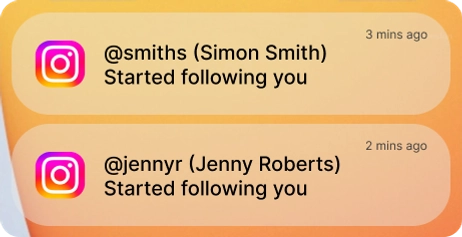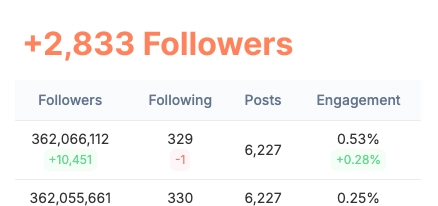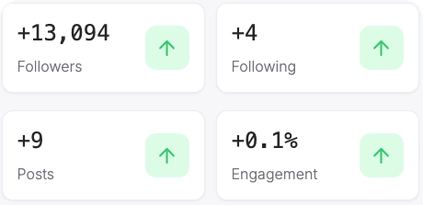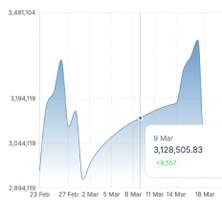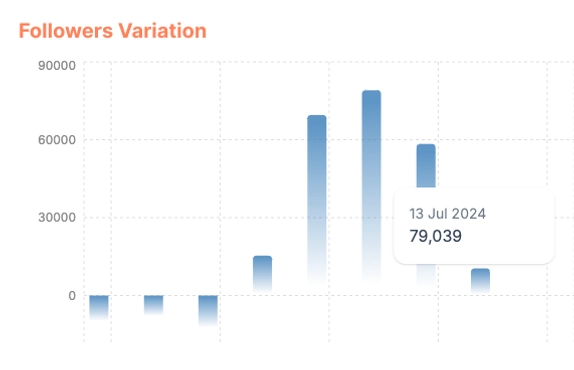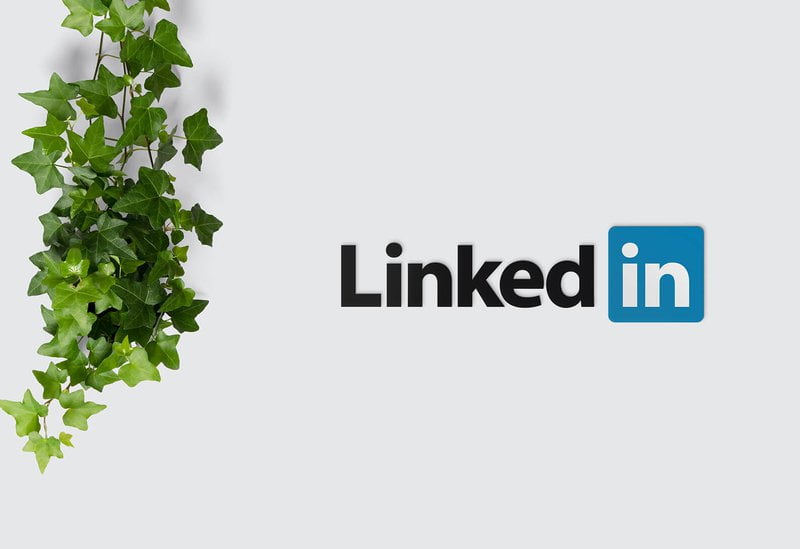
LinkedIn is a great tool for businesses, employees, employers, and job seekers. Aside from providing a platform for professionals to link up, it also enables job seekers to find jobs and recruiters to scout for employees that could fit vacant roles available in their company.
It’s not surprising that LinkedIn has over 722 million members; as at the time of writing, 50 million-plus companies listed and over 14 million job openings. With the vast amount of companies, job openings and people, it can be hard to look for whatever you need using the regular search feature.
The answer is LinkedIn advanced search. With vast data available on LinkedIn, using the advanced search feature helps unlock the real power of the platform’s structured data.
LinkedIn Advanced Search Basics
This robust search functionality, also called Premium Search, is only available to LinkedIn members subscribed to LinkedIn Recruiter and Sales Navigator packages. As a recruiter, the advanced search feature makes it easy to find potential people that qualify for your open positions.
For instance, you can search people by years of experience, relationship (1st, 2nd, 3rd degree, and group member), and company size using the LinkedIn advanced search feature. Such filters are not available with the basic search functionality available to everyone.
Premium Search Filters Available on LinkedIn
Both LinkedIn users paying for sales navigator and recruiter packages have access to premium search filters. Access to certain features is, however, limited depending on the package.
However, both of these premium subscribers get access to these filters
- Years of experience
- Function
- Seniority level
- Company size
- When joined
- Keyword
- Location
- Industry
- Job titles
But apart from these, there are also some differences between what each premium member gets. LinkedIn Recruiter subscribers get more and can search people by their skills, Employment Type, Education and even Expected Salary
Mastering LinkedIn Advanced Job Search Features
Mastering LinkedIn’s advanced job search features can significantly improve your job-hunting efficiency. You can narrow down job listings by utilizing filters such as location, industry, and job function to match your specific criteria. This targeted approach not only saves time but also increases the chances of finding positions that align perfectly with your career goals. Additionally, the Boolean search feature allows for complex queries, enabling you to combine keywords and exclusions to refine your search results even further.
For those seeking LinkedIn growth, mastering these advanced features is crucial. A refined search strategy can uncover opportunities within specific companies or industries that are aligned with your professional growth objectives. This, in turn, helps in networking more effectively with key decision-makers and influencers in your desired field, thereby enhancing your presence and visibility on LinkedIn.
Optimizing Your LinkedIn Advanced Job Search
Optimizing your LinkedIn advanced job search involves leveraging the platform’s numerous search filters to tailor your job hunt. Start by setting clear job preferences, including desired roles, locations, and industries. Use advanced filters to specify criteria such as company size, experience level, and job type. Regularly updating and refining these settings ensures that you receive the most relevant job recommendations and search results, aligning with your career aspirations.
To achieve linkedin growth through an optimized job search, consistently engage with the platform by following companies of interest, joining industry-specific groups, and connecting with professionals in your field. This proactive approach not only keeps you informed about new opportunities but also enhances your profile visibility. Furthermore, regularly applying to jobs and interacting with recruiters can increase your chances of landing the desired role and advancing your career.
How to Leverage Advanced Job Search LinkedIn Success
Leveraging LinkedIn’s advanced job search features for success involves more than just applying for jobs. Begin by creating a compelling LinkedIn profile that highlights your skills, experience, and career achievements. Use advanced search filters to identify roles that match your expertise and interests. Additionally, take advantage of LinkedIn’s networking tools to connect with industry leaders and potential employers, which can open doors to unadvertised job opportunities.
Achieving linkedin growth through these methods means actively participating in LinkedIn communities and sharing industry-relevant content. By positioning yourself as a knowledgeable and engaged professional, you increase your visibility to recruiters and hiring managers. This not only enhances your chances of finding the right job but also fosters professional relationships that can contribute to long-term career growth.
Boost Your Career with Advanced Job Search LinkedIn Strategies
Boosting your career with LinkedIn’s advanced job search strategies requires a strategic and proactive approach. Begin by setting up job alerts for your preferred roles and locations, ensuring you are notified of new opportunities as they arise. Utilize Boolean search techniques to combine specific keywords, helping you find niche job listings that others might miss. This targeted search capability can lead to discovering unique job opportunities that closely align with your career goals.
For linkedin growth, it’s essential to engage with your network regularly. Share insightful content, participate in discussions, and endorse your connections’ skills. These activities increase your profile’s visibility and credibility. Additionally, reaching out to recruiters and hiring managers directly with personalized messages can make a significant impact. By showcasing your expertise and enthusiasm, you increase your chances of being considered for prime job positions, thereby accelerating your career growth.
Effective LinkedIn Growth through Advanced Job Search Tools
Effective LinkedIn growth through advanced job search tools involves leveraging all available features to enhance your job search experience. Use the advanced search filters to tailor your job hunt based on specific criteria such as company size, job function, and experience level. Regularly update your profile with relevant keywords to ensure it appears in recruiters’ searches. Additionally, take advantage of LinkedIn’s “Open to Work” feature to signal your job-seeking status to potential employers discreetly.
To achieve sustained linkedin growth, actively engage with your network by sharing relevant industry news, writing articles, and participating in professional groups. This not only increases your visibility but also establishes you as a thought leader in your field. Moreover, connecting with alumni, colleagues, and industry influencers can expand your network, opening up new career opportunities and fostering professional development.
See examples of advanced search for B2B strategies (free version) 2:11
[embed]https://www.youtube.com/embed/CpmnqbfKQkQ\[/embed\]
LinkedIn’s advanced search feature also has a superior functionality called Boolean Search.
Boolean search allows you to search using Boolean commands. You can search by combining keywords with Boolean operators like AND, NOT, and OR to further narrow down or expand your scope. To search better using Boolean search commands, use the following tips
- Quoted Searches - With Boolean search, you can search by entering an exact phrase in straight quotation marks like “product designer”. This is handy when searching for people with multi-word titles.
- NOT Searches - Quoted searches allow you to search for users with multi-word keywords but the NOT command does the opposite. It lets you exclude specific results from the search query by inserting the not before a term you wish to exclude. If you’re searching for people with multi-word titles that begin with “product” and you don’t want to include product managers, input this “product NOT manager”.
- OR Searches - It broadens your search scope by allowing you to include one or more items. For example “product OR design OR manager.”
- AND Searches – It lets you broaden your search by combining more than one position, skill and more.
- Parenthetical Searches – It’s a more complex way to search. It allows combining one or more terms in your inquiry.
Advantages of Using Advanced Search filters
Using the advanced search filters doesn’t come for free but there are many advantages to it. You can unlock the following functionalities when using the advanced search.
- Saved Searches – While searching for information in advanced mode, these searches are saved so you can check them later.
- Broad search Scope – With advanced search, you’re able to find prospects beyond the 1st and 2nd-degree scope, leading to more potential matches.
- More search Filters – This is where the power of LinkedIn advanced search lies. You can narrow down your searches to get straight to what you want. Advanced search allows you to search by experience, company size, seniority level, when a person joined and more.
- More Searches Per Day – With basic search, you can only view a certain number of profiles on LinkedIn per day. Whereas with advanced search, you get a higher limit even unlimited in some instances.
More about how to use LinkedIn:
Improve your brand’s visibility by optimizing your LinkedIn content strategy
Tips to improve your LinkedIn’s profile visibility.